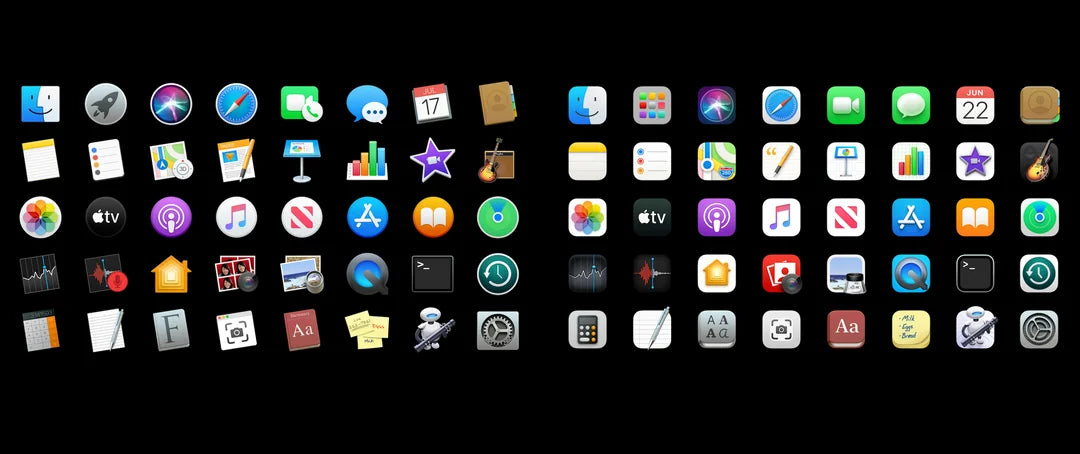The short answer is yes for videos, no for photos.
Turn Off HDR for Video:
For videos simply follow these steps as laid out in Apple's support page:
"To turn off HDR video recording, go to Settings > Camera > Record Video, then turn off HDR Video."
Turn Off HDR for Photos:
There is no native option in the camera app or settings to do this on iPhones after iPhone 12.
However there are two workarounds:
1. 3rd Party App
Use a 3rd party app like Halide (paid app) or something like Reeflex Pro (free app)
This gives a few additional advantages over the native camera app. You'll have more flexibility to adjust all camera settings such as focus, white balance, exposure etc.
2. Live View
Use live view and select a new primary image from the carousel.
- Turn on live photo in your camera app
- Take a picture
- View the picture in your photo library
- Tap "Edit"
- Tap the live photo icon on the bottom left of the screen.
- Select a different key frame and tap 'Make Key Photo'
- Tap done
This will remove the post processing HDR done on photos but requires an additional step after taking the picture.
For the time being these are the only options for avoiding the sometimes overly processed look on iPhones.
P.S. If you have an iPhone 11 or earlier the solution is easy: Settings > Camera > Toggle 'Smart HDR'
And if you're looking to get the most out of your iPhone for photography you can use our MagCam to attach it to tripods, monitors and laptops
Check it out here:
https://www.galileogear.com/products/magdrive